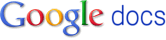Introducing "Word Lens" for the iPhone
http://questvisual.com/
I usually prefer to review apps that teachers can use directly in the classroom with kids, but I couldn't pass up blogging about this one. True, not every kid will arrive with an iPhone, but the newest iPods and iPads will soon have cameras ( so this app could be used by more than just phone owners.) In some ways, watching this app in action is like watching magic!
Word Lens translates from English to Spanish and vice versa "on the fly" via the camera. You see the street sign "magically" switch languages right on your phone screen. Although the dictionary is limited to two languages for the moment, this app has tremendous potential. Each language "pack" costs $4.99, and I imagine more languages will be available soon. I would love to see a version that works with Asian languages: Chinese, Japanese, Korean, etc.
While the translation is not perfect, I think it leverages the tremendous power that smartphones are placing in the pockets of many of our students.
My reflections on apps & tech -> for education, librarianship, assessment and learning design.
Friday, December 17, 2010
Wednesday, December 15, 2010
Storybird - an easy, fun storytelling platform
Today I read a post in the School Library Journal by Christopher Bell talking about an online storytelling tool called "Storybird".
As the Storybird site explains, they "are short, art-inspired stories you make to share, read, and print. Read them like books, play them like games, and send them like greeting cards. They’re curiously fun." Christopher Bell agrees. (Here's a link to his blog post: LINK.) One of the great features is that you get to choose from a range of very nice artwork to build your story. Students get a very professional looking product right away. This allows more focus on the storytelling part of the task. A nice feature for the parents of budding authors is that the final version can be printed as a coffee-table book. (Perfect gift for Granny!) The only thing lacking is an embed feature and the nifty flash page flip found on other sites. (Although, this does make it more iPad friendly.) With a screen capture program, you could even record the student's voice as s/he narrates and flips pages, and then the resulting movie could be shared with others.
Storybird Quick Tour from Storybird on Vimeo.
As the Storybird site explains, they "are short, art-inspired stories you make to share, read, and print. Read them like books, play them like games, and send them like greeting cards. They’re curiously fun." Christopher Bell agrees. (Here's a link to his blog post: LINK.) One of the great features is that you get to choose from a range of very nice artwork to build your story. Students get a very professional looking product right away. This allows more focus on the storytelling part of the task. A nice feature for the parents of budding authors is that the final version can be printed as a coffee-table book. (Perfect gift for Granny!) The only thing lacking is an embed feature and the nifty flash page flip found on other sites. (Although, this does make it more iPad friendly.) With a screen capture program, you could even record the student's voice as s/he narrates and flips pages, and then the resulting movie could be shared with others.
Storybird Quick Tour from Storybird on Vimeo.
Monday, December 13, 2010
Read URLs in another language: a translating bookmarklet
While machine translators are not foolproof, they can certainly help bridge some of the communication gaps for the user. I've tried the Google bookmarklet by translating a page into French (which I speak) and, guess what: it's not too shabby! Your beginning ESL students will thank you. Simply visit the page below, and find the appropriate target language button, and drag it to your address bar. So easy.
http://translate.google.com/translate_buttons
"Add a translation browser button to your browser's Links Toolbar to translate web pages or pieces of text with a single click. While surfing the web, if you find a piece of text you'd like to translate, select the text with your mouse and click the browser button. If you want to translate a whole web page, simply click the button."
Try it right now by clicking HERE.
http://translate.google.com/translate_buttons
"Add a translation browser button to your browser's Links Toolbar to translate web pages or pieces of text with a single click. While surfing the web, if you find a piece of text you'd like to translate, select the text with your mouse and click the browser button. If you want to translate a whole web page, simply click the button."
Try it right now by clicking HERE.
Saturday, December 11, 2010
Determining Readability - with just one click!
So you have a class with a range of learners (who doesn't) and you are trying to differentiate your instruction by choosing a range of reading material for the project your students are working on. You know that you can use something like EBSCO to search for articles because it will give you the lexile reading level of the articles you find. But what about articles on the internet... is there a way to determine the reading level, easily? Why yes there is. I happened across a site called "Read-able" (The Readability Test Tool) which allows you to plug in the URL of a page you are considering and it reports back the readability using a number of different metrics. Their motto: "Let's make the unreadable readable."
As they say on the site:
You can even get a bookmarklet to drag to your address bar so that you can easily (one click!) get a sense of the page. This is a great tool, well worth checking out.
As they say on the site:
The Readability Test Tool takes the text on your web page and gives a score for the most used readability indicators.
- Flesch Kincaid Reading Ease
- Flesch Kincaid Grade Level
- Gunning Fog Score
- Coleman Liau Index
- Automated Readability Index (ARI)
You can even get a bookmarklet to drag to your address bar so that you can easily (one click!) get a sense of the page. This is a great tool, well worth checking out.
Tuesday, December 7, 2010
Add text-to-speech to your browser
vozMe lets you add a speech synthesis bookmarklet to your browser. Select any text as you browse, click the vozMe button in your browser and you will hear the text in a somewhat mechanical Irish accent (male voice). This is a great way to add accessibility to the browsing experience. Putting the bookmarklet on your classroom computer browser 's menu bar means a student with some text challenges could have the page, or part of it, read to him/her. With some discrete earbuds, no one else needs to hear!
See this link to install the bookmarklet. (Choose from a female or a male voice.) The resulting mp3 can even be downloaded. The voice has a certain "Stephen Hawking" quality, but is sstill quite usable.
Monday, November 22, 2010
"Forms" - an easy way to collect data!
One thing I'm using more and more is the "Forms" feature in Google docs. (You will need a gmail account.) This feature allows students to fill in a record (ie. a line, or record) on your spreadsheet using a webform. Students can't see the completed spreadsheet, but each time s/he fills the form in, the data gets added to your Google doc.
How can I use it?
You could use this to collect survey information, write a quiz, as a pre-test to find out what your students know, to collect "quickie" book reviews, as sign-in sheets, for journal entries, collecting anonymous tips, etc, etc.
There are some great ways to play with the data once you get it, (graphs, charts, etc) and you can export the data into an excel doc for even more options.
How does it work?
Go to google docs, create a spreadsheet, and then build a form that will "sit on top of" the spreadsheet. Once you have finished composing your form, you can get a link to email or put on a website, or even embed the form on a page you have created. If it sounds complicated, it's not. Just spend some time with the videos listed below and you'll be a forms "expert" in no time.
Here are a few video tutorials:
Getting Started with Google Docs Forms
http://www.youtube.com/watch?v=tgerB9MeJoc
Going Paperless with Google Forms
http://www.youtube.com/watch?v=zABy2ri_kTI&feature=related
Google Forms
http://www.youtube.com/watch?v=DZEjmxTvR4k
Using Google Forms to Create a online Quiz
http://www.youtube.com/watch?v=IzgaUOW6GIs
Self-grading google forms
http://www.youtube.com/watch?v=HVqLaYHVXJM&feature=related
How can I use it?
You could use this to collect survey information, write a quiz, as a pre-test to find out what your students know, to collect "quickie" book reviews, as sign-in sheets, for journal entries, collecting anonymous tips, etc, etc.
There are some great ways to play with the data once you get it, (graphs, charts, etc) and you can export the data into an excel doc for even more options.
How does it work?
Go to google docs, create a spreadsheet, and then build a form that will "sit on top of" the spreadsheet. Once you have finished composing your form, you can get a link to email or put on a website, or even embed the form on a page you have created. If it sounds complicated, it's not. Just spend some time with the videos listed below and you'll be a forms "expert" in no time.
Here are a few video tutorials:
Getting Started with Google Docs Forms
http://www.youtube.com/watch?v=tgerB9MeJoc
Going Paperless with Google Forms
http://www.youtube.com/watch?v=zABy2ri_kTI&feature=related
Google Forms
http://www.youtube.com/watch?v=DZEjmxTvR4k
Using Google Forms to Create a online Quiz
http://www.youtube.com/watch?v=IzgaUOW6GIs
Self-grading google forms
http://www.youtube.com/watch?v=HVqLaYHVXJM&feature=related
Thursday, November 11, 2010
Google Doc Viewer
Sometimes, when I've found a great presentation that I'd like to share with students or teachers, the only option seems to be to point them to the site with the PowerPoint download link.
Unfortunately, this means a less-than-ideal browsing experience that forces the viewer to leave Firefox, download the PPT, and open a separate application in order to view the content. Just the other day I was reminded of the power of Google Docs viewer.
Google has provided a nice little page that will let you paste in the URL of the PPT in question, and the form generates an email link, a snippet of html to paste the link into a webpage, and the embed code to place the slide show into an existing webpage or blog post.
Check it out: this is a handy little tool!
http://docs.google.com/viewer
===================
Unfortunately, this means a less-than-ideal browsing experience that forces the viewer to leave Firefox, download the PPT, and open a separate application in order to view the content. Just the other day I was reminded of the power of Google Docs viewer.
Google has provided a nice little page that will let you paste in the URL of the PPT in question, and the form generates an email link, a snippet of html to paste the link into a webpage, and the embed code to place the slide show into an existing webpage or blog post.
Check it out: this is a handy little tool!
http://docs.google.com/viewer
===================
Monday, November 1, 2010
Arkive: endangered animals
"With the help of the world’s best filmmakers, photographers, conservationists and scientists, ARKive is creating the ultimate multimedia guide to the world's endangered species."
The videos and images in this searchable visual database are perfect for animal research projects. Videos can also be embedded, downloaded and linked.
=======================
Thursday, October 21, 2010
Screencastle - another screen casting site
A few days ago I reviewed Screenr, a webcasting/screen capture program that works in tandem with your Twitter account. While Screenr is easy to use, the lack of an email address is a problem for younger students or classes wanting to share a project.
Important: Make note of the URL generated. Although no account or email is needed to do the recording and publishing (so easy!), students must make a note of the URL that is generated (ie copy into a Word document) because there is no other way to find the uploaded video after the fact.
As I mentioned, you can also get embed codes too, but you need to get these at the time the video is uploaded, or there is no way to recover the code.
The sheer ease of use makes this an interesting web app to use in the classroom.
Introducing ScreenCastle. This web-based program allows students to record a project (i.e. Slideshow with audio, a story, a news item, etc) and immediately make it available on the internet. ScreenCastle gives you a URL to view, as well as an embed code to put on a class website. (Using a DownLoadHelper, a Firefox plug in, you can even download it in avi format, but this is not a option provided by the site itself.)
Important: Make note of the URL generated. Although no account or email is needed to do the recording and publishing (so easy!), students must make a note of the URL that is generated (ie copy into a Word document) because there is no other way to find the uploaded video after the fact.
As I mentioned, you can also get embed codes too, but you need to get these at the time the video is uploaded, or there is no way to recover the code.
The sheer ease of use makes this an interesting web app to use in the classroom.
Friday, October 15, 2010
Math Game Site: Manga High
Games have always been a great way to interest students in material. Teachers have used games for review, introducing a topic, or for practice. While there are a great many Math games sites out there, Manga High has some very slick flash games that are sure to intrigue your students. While the creators of the site want you to sign your students up as members of Manga High, visitors can play a selection of games for free. Prodigi, Algebra Meltdown, BIDMAS Blaster, Ice Ice Maybe, Pyramid Panic, Flower Power, Transtar, Save Our Dumb Planet: each game introduces and practices some aspect of the Math curriculum. (Note: these are flash games and wont work on an iPad - maybe an android tablet will!)
http://www.mangahigh.com/en_us/games/
http://www.mangahigh.com/en_us/games/
Tuesday, October 5, 2010
Adding AV tutorials to your website
Sometimes a picture is worth a thousand words, and a video can be even more valuable! When you want to explain the "how-to" of a strategy or lesson, or...whatever, Screenr can be just the ticket, This great little web-based app will let you capture (screen and audio) a short (5 mins max) video tutorial that you can post to Twitter, embed in a blog or send to Youtube. You can even download the finished video as an mp4, and archive it for future use. The steps are easy to follow and you'll be pleased with the results.
Below, I've posted a demo I made on how to access our district online databases via a school library catalog. (BTW, the yellow "glow" around the mouse in the tutorial is courtesy of http://www.2point5fish.com/ and their mini-app "Mouse Locator", for the Mac.)
Below, I've posted a demo I made on how to access our district online databases via a school library catalog. (BTW, the yellow "glow" around the mouse in the tutorial is courtesy of http://www.2point5fish.com/ and their mini-app "Mouse Locator", for the Mac.)
Wednesday, September 29, 2010
Embed Comic strips!
I was asked recently if there was some way to make a comic strip and then embed it on a blog or webpage. As with almost every web-based application out there, embedding has become the de facto standard for sharing content. Why would you have to save your work as a text or image file, download it to your desktop, and then log on to your target destination, and finally upload the particular content item. Embedding allows me to create once and then re-use, re-use, re-use to my heart's desire.
While there are a number of comic creation sites, only a few have the same appeal as ComicLife, and Pikistrips certainly fits the bill. Creating the strip is quite easy: pick your layout, upload pics or choose from Flickr, add speech bubbles, save and share. So easy. I've pasted the embed code for one of my samples below.
====
While there are a number of comic creation sites, only a few have the same appeal as ComicLife, and Pikistrips certainly fits the bill. Creating the strip is quite easy: pick your layout, upload pics or choose from Flickr, add speech bubbles, save and share. So easy. I've pasted the embed code for one of my samples below.
====
Sunday, September 19, 2010
Titanpad is the new Etherpad
For those of you who used Etherpad with great success, its "demise" was a big disappointment. Piratepad appeared as a great substitute, but some people were put off by the "Pirate" in the name, and the fact that it's hosted by the Swedish Pirate Party.
However, I recently stumbled across Titanpad, which gives all the same functionality, but without the "pirate" designation. So if you have been giving Etherpad a rest, come back and give it a try as TitanPad.
(You can check my description of how this Web 2.0 tool can be used here: <LINK> )
However, I recently stumbled across Titanpad, which gives all the same functionality, but without the "pirate" designation. So if you have been giving Etherpad a rest, come back and give it a try as TitanPad.
(You can check my description of how this Web 2.0 tool can be used here: <LINK> )
Thursday, September 9, 2010
Flipboard for iPad
Welcome back to another school year. Since I've recently acquired an iPad, some of my posts will include links to useful, intriguing or educational apps I've been using. This week I'd like to point you to "Flipboard". This app styles itself as a "personalized, social magazine" and I must admit I am pleased with the look and feel of it.
After downloading from the App Store, I have the option of signing up to my Facebook and Twitter feeds along with tweets from a number of news and lifestyle sites. The end result is very much an idiosyncratic take on themes that are important to me.
What's really nice, is that the feeds are laid out in a magazine format, with slick page flipping action. It makes my Twitter feed a delight to peruse!
After downloading from the App Store, I have the option of signing up to my Facebook and Twitter feeds along with tweets from a number of news and lifestyle sites. The end result is very much an idiosyncratic take on themes that are important to me.
What's really nice, is that the feeds are laid out in a magazine format, with slick page flipping action. It makes my Twitter feed a delight to peruse!
Wednesday, June 30, 2010
Design Like an Architect
You can now have the spirit of Frank Lloyd Wright guide you as you experiment with design ideas on Architect Studio 3D. (Thanks Rosamar) Use this 3D modeling site to create a house and even walk through a 3D version. Your design can be posted to a shared gallery so others can view it as well. There are also pages that give additional info about Wright himself, and about architecture in general. You will need the latest version of Flash to take advantage of the site, so it's not for iPad users. (There is a link at the bottom of the page for teachers and librarians with curriculum connections, challenges and program ideas.)
Wednesday, June 23, 2010
Storynory - audio downloads of traditional stories
Teachers are often looking for ways to integrate technology into the classroom in appropriate ways. Storynory is a British site that offers audio versions of many traditional children's stories and is a bonus for ESL or reading challenged youngsters. Because the site is based in the UK, the stories are all delivered with a charming accent! Material is divided into a number of categories: Latest, Original, Fairytales, Classic, Educational, and Junior. There are also some "traditional" Judeo-Christian stories: Noah, Samson and Delilah, Joseph and his coat, and two Christian ones: the First Christmas, and the Wedding at Cana. The "Latest" section offers a serialized story that updates every week.
Stories can be listened to online or downloaded and put on an mp3 player. (The text for most of the files is provided on the site.) A nice selection of material to round out your reading program.
Stories can be listened to online or downloaded and put on an mp3 player. (The text for most of the files is provided on the site.) A nice selection of material to round out your reading program.
Tuesday, June 8, 2010
Readability - now with footnotes!
The great "decluttering" tool READABILITY that many of you are using when you want to look at an article with a whole class has added a new feature. When you create the bookmarklet for your menu bar, you can now choose to have any links in the article appear as footnotes. (This is especially handy if you decide to print the article.) The "readability" bookmarklet is also a great way to prep an article for use on a Smartboard.
Thursday, June 3, 2010
Creating a Google Custom Search - InfoQuête
I was frustrated in my search for a good periodical database for French language magazine references to use with the immersion students in our district. While we currently subscribe to EBSCO and CPIQ, there really is no good source for French material. Repères and Erudit have a great number of references, but very little full-text access to articles that students could use. Taking a page from the "Infotopia" site, I decided to create a Google Custom search that would pull together hits from a select number of magazine sites. Setting up the search was easy - all you need is a gmail account and you're in business. (Visit this link to find out more.) I found a dozen sites or so that are about at the right level. You can try out my initial attempt below. I hope to refine it as time goes on!
Tuesday, May 25, 2010
iPods as a language tool
One of the blogs I like to read is "TechToolsForSchools". A recent post talks about how you might take advantage of the powerful technology that walks into your classroom everyday: the iTouch! Using an inexpensive external mic (the contact info is all available in the post), you can have your students record their voice and work on their accent. The post also mentions a promising app, Audioboo, and a related site, audioboo.fm.
(The mic is listed for $3.50 on the Suntekstore site, but for even less on Amazon.com)
(The mic is listed for $3.50 on the Suntekstore site, but for even less on Amazon.com)
Wednesday, May 12, 2010
Poetry Springboard: PicLits
Teaching "poetry" poses many difficulties for the teacher introducing the genre, and for students trying to get their heads around a challenging format. PicLits offers a number of options for teacher and student alike.
How it works: The site serves up a number of striking images. Visitors are encouraged to place items from a word bank onto the image in order to create an inspirational message, a poem or short saying. This site could be used as a springboard to a poetry lesson, or as a way to consolidate techniques learned. Finished products can be saved to the site (after creating an account), emailed to a friend, embedded in a blog or downloaded as a screenshot. Use it with a Smartboard too!

See the full PicLit at PicLits.com

See the full PicLit at PicLits.com
.
How it works: The site serves up a number of striking images. Visitors are encouraged to place items from a word bank onto the image in order to create an inspirational message, a poem or short saying. This site could be used as a springboard to a poetry lesson, or as a way to consolidate techniques learned. Finished products can be saved to the site (after creating an account), emailed to a friend, embedded in a blog or downloaded as a screenshot. Use it with a Smartboard too!

See the full PicLit at PicLits.com

See the full PicLit at PicLits.com
.
Saturday, May 8, 2010
Using the "Back-Channel" - TodaysMeet
When you read about conference presentations and college classrooms, you might also hear mention made of the "back-channel". Wikipedia defines this activity as "the practice of using networked computers to maintain a real-time online conversation alongside live spoken remarks." The advantage of this kind of contribution is that it allows those present to comment on the session, ask questions, request clarification or add missing details; all in real time. Some conferences even allow the back channel to be projected up alongside the PowerPoint! While some are using Twitter to create this, the site "TodaysMeet" lets teachers and conference presenters easily set up a space for participants/students to respond. "Encourage the room to use the live stream to make comments, ask questions, and use that feedback to tailor your presentation, sharpen your points, and address audience needs." Its easy interface and simple design makes this a very easy web-app to use. Give it a try!
Tuesday, May 4, 2010
A wealth of Digital Story telling tools
There are so many tools out there, it can seem overwhelming! Then, along comes a someone (Alan Levine) who imposes a little order on the chaos! I stumbled across this great site, CogDogRoo, that reviews 50+ digital story tools (listing the plusses and minuses) and even gives an example of how each can be used to tell the same story! You'll find some favourites in here, as well as some surprising gems. While the odd site has since expired, there's still lots to look at.
Monday, April 26, 2010
Make and Share your own books - StoryJumper
Storyjumper is another site along the same lines as Bookr (which I mentioned in an earlier post) but this new offering has a few extra features that make it a little more user-friendly for classroom projects. Once a student has created an account (must be at least 13 years old), s/he can upload pics and drawings of their own, in addition to searching within a bank of Flickr photos. The user can add what are called "props", as well as background images and text. For the teacher, Storyjumper would be a great way to create books on seasonal or topical themes and then view them in class on a Smartboard or digital projector. (Here's one I made as a demo.) Unfortunately, there is no embed code. If you think your book is particularly inspired, a nice extra is to have it professionally printed (for a price), or even print it out on your own colour printer. Take some time to look through the books in the gallery. Some will be perfect as is, and some will even let you "remix" the content for your class.
(See the comment from Blake for more information on how to use Storyjumper with your class.)
(See the comment from Blake for more information on how to use Storyjumper with your class.)
Tuesday, April 20, 2010
Magnetic Poetry - Smartboard app?
Here are another couple of web apps that are fun to try on your Smartboard. Both are from the "Magnetic Poetry" site. This vendor sells a number of boxed sets of magnetic word games. The idea is to make "found poems" on your refrigerator, filing cabinet or any handy metal surface. Using the app on the site, students can "try before they buy", make a poem, and then save the final digital product as a screenshot and perhaps use it on a blog or website. You can even view poems others have created, although the quality is..."uneven".
Tuesday, April 13, 2010
Jeopardy Game - online version
We all know that that the Jeopardy format (questions & answers on a grid) makes an excellent review activity. Kids enjoy competing individually or in teams, in order to score points. And all the while, they are reinforcing concepts they've learned in class. While there is a way to do this using Powerpoint (there are a number of sites with downloadable templates), Jeopardylabs provides an online app for building presentations. When you visit the site, you have the option of browsing or creating your own. Take a look at a couple of samples to see how it works. (sample) Building a new game is easy. After creating an account, follow the instructions to create question grids and then save them on the site. With the resulting link, teachers can encourage students to "play" at home before coming to class for the big competition.
Wednesday, April 7, 2010
Lessonwriter
Occasionally, you may find you need to generate individualized material to help students build confidence in understanding info-text. You want to highlight certain vocabulary words, certain parts of speech or areas of comprehension. You'd even like to be able to embed a graphic organizer or two to help them take notes or focus on what's important. This can be a big job, but every once and a while, there's web tool that just seems made to order. Take a look at Lessonwriter. This site (free login required to use the features) allows the teacher to paste in a chunk of text and then proceed to tailor activities and questions to his/her class. You can even use the same article and generate 2 or 3 different leveled assignments. While it shouldn't replace all other reading activities, it will be welcomed by many teachers. It's cool, and it's free!
Wednesday, March 31, 2010
Photo Trail - Jazz up your site
Since we've been looking at photo sites, here's another addition to the list: PictureTrail. This site allows you to upload pics from your computer in order to create custom slideshows with a variety of transition and frame effects. To use it on your blog or website, simply upload the images you want and decide on your look. Once you've added all the "extras" you desire, PT will generate an embed code that you can paste on your target page.
Thursday, March 18, 2010
Photo Editing - with an artistic flair
If you like to have fun tweaking photos you've taken, or you want your class to experiment with artistic effects, take a look at BeFunky. This great site allows you to apply all kinds of effects on photos you've found, or uploaded, and make them truly unique. The range of filters allows the user to generate comic book images, oil paintings, sketches, etc etc. Other little extras include speech bubbles, frames and text. There is a pay version that gives you more options, but the free package still has a lot of power. Create an account and store your creations on the BeFunky servers. Finished products can be shared (Facebook, flickr, picassa et al), printed or even put on shirts, mugs and other gift-type items through the partner site Zazzle. There's even an iTouch app.
Tuesday, March 2, 2010
Another way to "see" the news.
For teachers looking for another way to "see" the news, or at least track the big themes, 10x10 offers this unique visual snapshot of the major stories. One hundred images along with the top 100 words give the viewer a glimpse of the news zeitgeist. According to their website:
"Every hour, 10x10 scans the RSS feeds of several leading international news sources, and performs an ... analysis on the text contained in their top news stories. ... The top 100 words are chosen, along with 100 corresponding images, culled from the source news stories. At the end of each day, month, and year, 10x10 looks back through its archives to conclude the top 100 words for the given time period. In this way, a constantly evolving record of our world is formed, based on prominent world events, without any human input."
A great activity might be to have students create their own 10x10, (or maybe 3x3), of the top stories for their area, municipality, school, hobby etc. The results could be shared as a Powerpoint, a webpage or ... even an art installation!
Thursday, February 25, 2010
Flashcards online
While "understanding" a concept is always more desirable than straight memorization, occasionally students need to drill a concept to own it, and that means flashcards! There are a number of great web-based flash card sites out there, but one I like is "FlashCardExchange". This site allows you to create 2 or 3 sided (ie giving hints) cards that you can access from anywhere. There is even a link to an iPhone app that works in conjunction with the site. Whether it's French verbs, or abbreviations for the periodic table, sometimes all you need is a good set of cards. (Teachers can create sets and then have the students use them.)
Wednesday, February 17, 2010
On-line Reading: Harper Teen
If you want to encourage reading among your young adult students, you might consider sending them to view publishers sites. Many of them are offering a "browse before you buy" feature, allowing interested students the opportunity to read the first chapter of two of a new or upcoming novel,
Harper Teen lets you do just that! Current offerings are mostly of the "vampire" genre, thanks to Twilight, but there are many others if you dig a little. Enjoy!
Also: check out their podcast. (Interviews with authors, reviews etc.)
Harper Teen lets you do just that! Current offerings are mostly of the "vampire" genre, thanks to Twilight, but there are many others if you dig a little. Enjoy!
Also: check out their podcast. (Interviews with authors, reviews etc.)
Wednesday, February 10, 2010
No Comic Life installed? - try "Comiqs"
So, you love Comic Life, but it's not installed in your lab? You're in luck! There are a number of web-based comic creators out there. (I've mentioned a couple of them in previous posts.)
What's great about these apps is that there is no software to install, and as long as you have internet access, and a browser, you're in business.
Here are some of the sites that seem promising:
- http://pixton.com/ca/
- http://comiqs.com/editor/
- http://www.makebeliefscomix.com/
- http://chogger.com/
- http://chogger.com/createfullscreen
- http://stripgenerator.com/strip/create/
http://comiqs.com/editor/ <--- this is much like Comic Life
Tuesday, February 9, 2010
Online Pro-D resources: Anneberg Media
Sometimes, it can be difficult to find just the right Pro-D resource to encourage a colleague.
Anneberg Media has a number of videos and video series (complete with downloadable facilitator materials) that might just fit the bill.
Just look for the "VOD" icon to view clips "on-demand.
Just look for the "VOD" icon to view clips "on-demand.
Tuesday, January 26, 2010
Stupeflix: videos on the fly
Stupeflix offers competition to Animoto as a fun way to create "movie" slideshows of your favourite pics. Where Animoto's strength is a kaleidoscope of transitions, Stupeflix provides a few easy-to-use layouts with the option of captioning each of your images. You upload the pictures and your own soundtrack and, voilà, a nice little package. The free version is limited to 1 minute in length, and while you can share the link, you can't download, unless you use a third party streaming media capture app. If you upgrade to the paid version, then your productions can be much longer and can be downloaded in a couple of different formats (including HD!) Here's a sample from the site: [link]
Friday, January 15, 2010
Wallwisher: collaborative brainstorming
I like Wallwisher because it works so much like the "post-it" brainstorming exercise so many of us use with staff or students. All you have to do is create a wall, and then send out the link to those who will be collaborating with you. Users can re-arrange the notes, and group them according to themes or sub-topics or what-have-you. One great spin-off is that you have a more permanent record of your brainstorming, instead of a poster with loose notes that tend to fall off and get lost. With a digital projector and a laptop, it makes an engaging way to record group thinking.
Tuesday, January 5, 2010
Edmodo: microblogging for the classroom
Happy New Year, everyone.
There are so many great Web 2.0 apps, it's almost overwhelming! Here's another one I think might be useful, especially with the explosion of the iTouch devices: edmodo.

What I like about edmodo is that is is a great solution for teachers wanting to create an online community with a bit more security. And, students don't need an email address to sign up; the teacher creates the group, generates a login code and students can quickly register themselves. The teacher can then change the code to prevent "unauthorized" kids from joining. The other bonus is that you can access edmodo via an iTouch.
There are so many great Web 2.0 apps, it's almost overwhelming! Here's another one I think might be useful, especially with the explosion of the iTouch devices: edmodo.

"A private social platform for teachers and students to share ideas, files, events and assignments."
What I like about edmodo is that is is a great solution for teachers wanting to create an online community with a bit more security. And, students don't need an email address to sign up; the teacher creates the group, generates a login code and students can quickly register themselves. The teacher can then change the code to prevent "unauthorized" kids from joining. The other bonus is that you can access edmodo via an iTouch.
Subscribe to:
Comments (Atom)