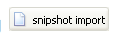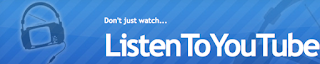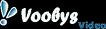So what makes a student want to write for a teacher? Is it the connection, or the cool assignment or a quirky topic? I read somewhere that a good writing prompt is worth at least 1000 words. There are some great sites out there that will perhaps inspire you to either create that most excellent prompt, or to at least give a quirky enough assignment that your students might be hooked in.
And where to write it? You can certainly have kids use Word, or write online with Googledocs. Here's another one to explore:
Penzu. (See
here for the guided tour.)
It's a quick and easy-to-set-up mini-journal and could just the ticket for an on-going writing assignment.
======
As a bonus, here are two sites for you to consider if you're looking for prompt ideas:
1. "
Six Sentences": This blog is an opportunity for budding authors to write in with carefully crafted mini-stories of six sentences etc. While some of the topics may not be suitable for all audiences (*be warned), there are a great many thoughtful, intriguing and captivating pieces. My suggestion is to maybe use some of the ideas as jumping off points. Or better still, give the class the challenge of writing six sentences a day in something like
Penzu. Have a "reading" of works at the end of the term.
Here's an example:
by Laurita Miller
As a writer, fate has conspired against me. I had a happy childhood devoid of any hardship or tragedy. I have never suffered any horrible illnesses, or struggled with addiction of any sort, nor have I been a victim or perpetrator of any crime. I have no long lost siblings or children, no vengeful lovers, no bitter enemies. I have never been abducted by aliens, and even the neighbour’s nasty little dog refuses to bite me. I am doomed to failure.
6S
2. "
First 50 Words": Try to get your reader's attention in the first fifty words. How hard can it be? Can you make them want to read more, to wonder what comes next? Again, some of the stories on the site may not work for your students. I would recommend picking and choosing the ones you think are the most useful, and getting your students to create their own.
Example:
Chorus
June 2, 2009 by first50
The cathedral in Perugia was cool and calm, so I sat down to rest and look at the art. A group of young women walked in. They were dressed in the shorts and walking shoes of travelers. They dropped their backpacks near the altar, lined up, and began to sing. The first piece was Bach. Their voices were strong and beautiful, covering the range from alto to soprano. They sang another song I didn’t recognize in a language I didn’t know. Then they picked up their gear and left. I couldn’t believe something so magical really happened.
.
 Tired of printing 3 pages of ads and graphics when you only need a portion of one page? Here's another "Bookmarklet" to try.
Tired of printing 3 pages of ads and graphics when you only need a portion of one page? Here's another "Bookmarklet" to try.


















 Recently, I went out and picked up an iPod Touch. Despite all the fun tools and crazy apps you can acquire, the real reason I bought my device was to read. (At least that's what I'm telling everyone!) We went away for our regular "holiday week by the lake" , and I usually bring a box of books with me. (Usually 20 or 30 titles.) This time, I went the ebook route. Using
Recently, I went out and picked up an iPod Touch. Despite all the fun tools and crazy apps you can acquire, the real reason I bought my device was to read. (At least that's what I'm telling everyone!) We went away for our regular "holiday week by the lake" , and I usually bring a box of books with me. (Usually 20 or 30 titles.) This time, I went the ebook route. Using